安装新系统 英语,Introduction to Installing a New Operating System
Introduction to Installing a New Operating System

Installing a new operating system on your computer can be an exciting endeavor, whether you're looking to upgrade, switch to a different platform, or simply start fresh. This guide will walk you through the process of installing a new operating system, ensuring that you have all the necessary information to make the transition smooth and successful.
Preparation Before Installation

Before diving into the installation process, it's crucial to prepare adequately. Here are some key steps to consider:
Backup Your Data: Ensure that all important files are backed up to an external drive or cloud storage to prevent data loss during the installation process.
Check System Requirements: Verify that your computer meets the minimum system requirements for the new operating system you plan to install.
Obtain Installation Media: You'll need a bootable USB drive or DVD with the installation files for the new operating system.
update Drivers: Make sure you have the latest drivers for your hardware components, especially if you're installing a new operating system that's different from the one you're currently using.
Creating a Bootable USB Drive

Creating a bootable USB drive is essential for installing a new operating system. Here's how to do it:
Download the ISO File: Obtain the ISO file for the operating system you wish to install from a trusted source.
Use a USB Flash Drive: Choose a USB flash drive with sufficient storage capacity (at least 8GB for most operating systems).
Use a Third-Party Tool: Use a tool like Rufus or balenaEtcher to create a bootable USB drive from the ISO file.
Follow Instructions: Follow the on-screen instructions to complete the process. Ensure that the USB drive is formatted as FAT32 or NTFS, depending on the tool you're using.
Boot from the USB Drive
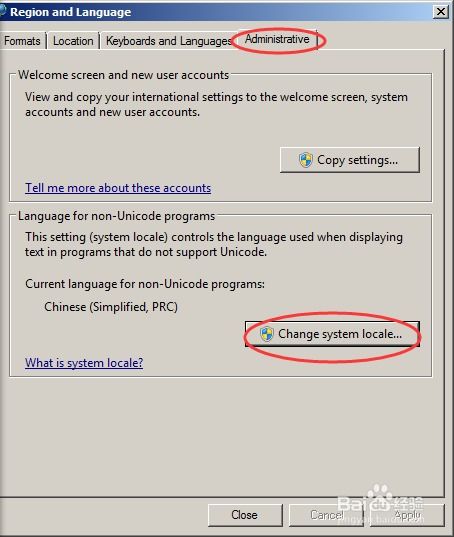
Once your USB drive is bootable, you'll need to configure your computer to boot from it:
Enter BIOS/UEFI: Restart your computer and enter the BIOS or UEFI settings by pressing the appropriate key (e.g., F2, Del, or Esc) during the boot process.
Change Boot Order: Navigate to the boot menu and change the boot order to prioritize the USB drive over the internal hard drive.
Save and Exit: Save your changes and exit the BIOS/UEFI settings.
Boot from USB: Your computer should now boot from the USB drive and display the installation menu.
Installation Process
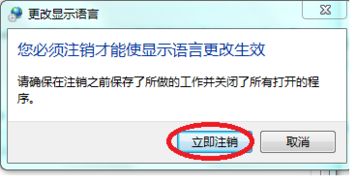
Once you've booted from the USB drive, follow these steps to install the new operating system:
select Language and Keyboard Layout: Choose your preferred language and keyboard layout from the options provided.
Accept License Agreement: Read and accept the license agreement for the new operating system.
Choose Installation Type: select the installation type, such as
